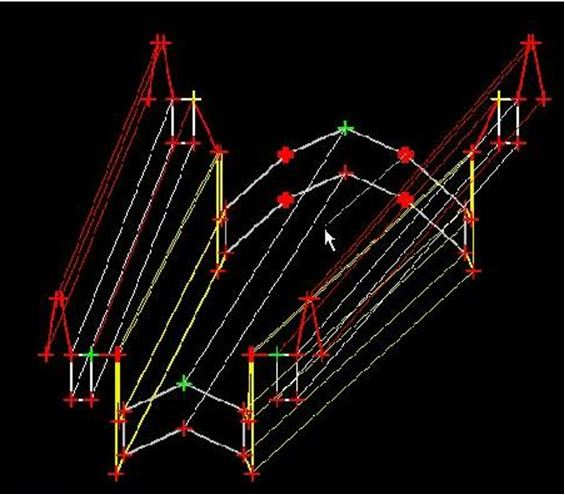Edit Transition
You can access this tool from the following:
Editing a transition is a two-step process.
-
Connect the backbone points of the first template to the backbone points of the second template, as desired. Unconnected points are shown as thick + symbols; connected points are thin + symbols. End conditions are not shown. End condition transitions are handled through end condition exceptions.
-
Edit the transition components.
The color of the transition indicates the state of the transition.
-
Red - indicates that none of the backbone points of the first template connect to the backbone points of the second template.
-
Yellow - indicates that some of the backbone points are connected (initially this is done attaching points that have the same name.
-
Light Blue - indicates that not all of the points are connected, but you have reviewed and/or edited the transition at least once.
-
Dark Blue - indicates that all of the points on both templates are connected.
 Used to ...
Used to ...